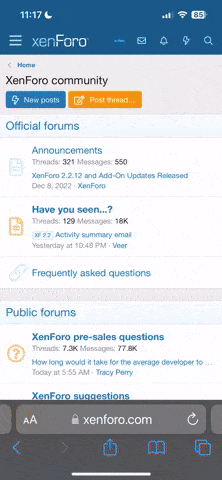RV-14E
Well Known Member
Greetings.
The version below has been superseded. Please view this post.
https://rv-14a.blogspot.com/2020/05/avionics-new-grt-flight-data-analysis.html
Do you have a GRT EFIS? It records a lot of data but we don't have good tools available to view those data. To that end, I have created a comprehensive and very simple to use Microsoft Excel-based flight data log display tool. The most up-to-date version will always be found here on my blog.
I make mistakes. Complaints and suggestions welcome via my blog's contact form (rather than a PM on VAF).

Key data visualization features:
Here is an example of overflying the field and executing a right 270 to join the final. This is from an oblique angle. In this plot, the user specified that the flight path should be marked red when the VSI is less than or equal to -500 ft/min. White indicates ground operations.

This is an example of a flight where the user chose to have points plotted only when certain flight data have exceeded specified thresholds. Furthermore, each point can be clicked on to show user-specified flight data. Airplane icons point in the direction of magnetic heading.

This is an example of an entire flight with the icons turned off. Green indicates the portions of the flight path where the VSI was specified by the user to be 500 ft/min or greater. Red was specified by the user to be -500 ft/min or less. White tracks indicate ground operations.

You can even plot your flight path and data against FAA charts in Google Earth.

An example of a zoomed-in CHT graph.

The tool is completely automated: One button to import data, one button to create a Google Earth KMZ map file. It's generally fast to import (about 5 seconds on a modern computer) and speedy to create the KMZ file (2 seconds), though older computers will need more time.
It has been tested on a PC with Windows 7 and 10 with Excel 2007, 2010 and 365. It assumes your EFIS provides GRT's version 2 flight data logging. It also assumes you have a single engine.
The version below has been superseded. Please view this post.
https://rv-14a.blogspot.com/2020/05/avionics-new-grt-flight-data-analysis.html
Do you have a GRT EFIS? It records a lot of data but we don't have good tools available to view those data. To that end, I have created a comprehensive and very simple to use Microsoft Excel-based flight data log display tool. The most up-to-date version will always be found here on my blog.
I make mistakes. Complaints and suggestions welcome via my blog's contact form (rather than a PM on VAF).

Key data visualization features:
- More than 30 engine and flight parameters plotted.
- Each graph is one-click zoomable with user-defined zoom scales.
- Extrema of all parameters shown.
- Times on ground and in air calculated.
- Integrated UTC offset to set displayed times to local.
- Nearly all parameters have user-defined names and units.
- Complete instructions provided on spreadsheet, including how to setup your EFIS to record flight data.
- Plots all data or, to focus on a particular portion of a flight, only a specific time period.
- 53 selectable engine parameters and flight data shown at each point on the 3D map, including distance and time to next plotted point.
- All points can be plotted or
- Four optional user-selectable thresholds to control which points to plot.
- Plotting at user-defined epochs (e.g., every 30 seconds)
- Lines colored according to user-defined flight status parameters (ground, climb or descend)
- Aircraft registration, flight time and date integrated into route names to manage multiple saved flights in Google Earth.
- Airplane icon points in direction of magnetic heading.
- Click on any location to get selected flight and engine data.
- Each point labeled with the time using user's UTC offset.
- Plot multiple flights.
- Animate your flight path.
- View flight paths in 3 dimensions from any angle.
- View engine and flight data specific to aircraft position.
- View positional data with greater resolution than FR24 and FlightAware, with engine and flight data.
Here is an example of overflying the field and executing a right 270 to join the final. This is from an oblique angle. In this plot, the user specified that the flight path should be marked red when the VSI is less than or equal to -500 ft/min. White indicates ground operations.

This is an example of a flight where the user chose to have points plotted only when certain flight data have exceeded specified thresholds. Furthermore, each point can be clicked on to show user-specified flight data. Airplane icons point in the direction of magnetic heading.

This is an example of an entire flight with the icons turned off. Green indicates the portions of the flight path where the VSI was specified by the user to be 500 ft/min or greater. Red was specified by the user to be -500 ft/min or less. White tracks indicate ground operations.

You can even plot your flight path and data against FAA charts in Google Earth.

An example of a zoomed-in CHT graph.

The tool is completely automated: One button to import data, one button to create a Google Earth KMZ map file. It's generally fast to import (about 5 seconds on a modern computer) and speedy to create the KMZ file (2 seconds), though older computers will need more time.
It has been tested on a PC with Windows 7 and 10 with Excel 2007, 2010 and 365. It assumes your EFIS provides GRT's version 2 flight data logging. It also assumes you have a single engine.
Last edited: